iOS13 and iPadOS offer new ways to make quick text selections, including new three-finger productivity gestures for cutting /copying/pasting and undo/redo.
Text editing and navigation has been modernized in iOS 13 and iPadOS , with a large margin.
iOS and text selection
Dynamic web layouts and HTML advances have made text selection difficult. iOS has not really innovated the selection of multitouch text for years, bypassing the problem.
But with changes to cursor navigation, scrolling, selecting and manipulating text in iOS 13 and iPadOS, you can finally select blocks of text, paste the selected text into other apps that the menu is in the way. In addition to navigation and selections, there are also new gestures that increase productivity to cut / copy / paste and cancel / restore.
iOS 13 and iPadOS: text selections are easier
Improvements in both iOS 13 and iPadOS make everyday operations such as scrolling long documents, moving the cursor, selecting text blocks and manipulating text selections faster and more accurately than ever.
Fast cursor navigation and scrolling
Instead of touching and holding to show the lens, which allows us to move the cursor where we want it, we can simply choose the cursor and drag it to the desired point that nothing interferes. The new gesture takes time to get used to, but once done, you will not regret the old gesture. As we move the cursor, it automatically snaps to the lines and between words.
As we can see in the image below, moving the cursor to iOS 13 and iPadOS is very natural.
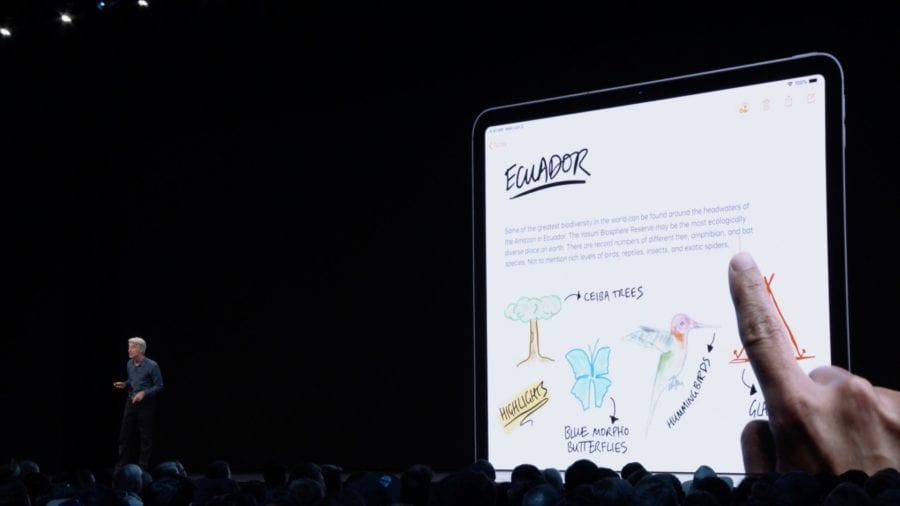
When it is necessary to scroll through many contents, such as a page in Safari or a complex document in Pages or a long chat in Messaging, it is no longer necessary to use fast scrolling.
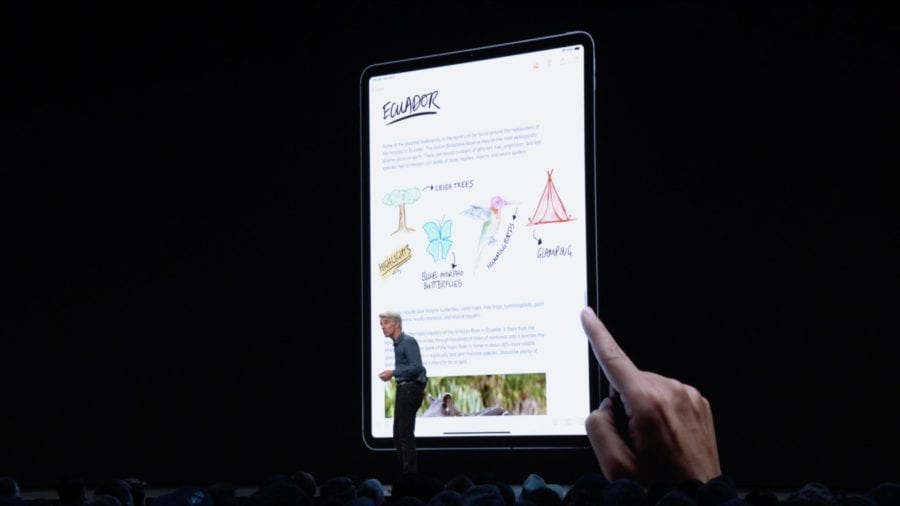
Simple text selections
Apart from navigation improvements, the selections have been greatly improved with the possibility of selecting text passages with a simple touch. In other words, iOS 13 and iPadOS allow us to quickly select a custom text block by simply dragging a finger over it.
We can also use the following shortcuts to make quick selections:
- Select a word : double-tap on it.
- Select a phrase : tap the text with three fingers.
- Select a paragraph : touch the text with four fingers.
- Bubble menu : open the shortcut menu by tapping once with three fingers.
- Select multiple contiguous elements : tap with two fingers, then drag to quickly select emails, files and folders.
The iOS algorithm analyzes what we are selecting to make the selection even easier.
A double tap quickly selects an address, a telephone number, an e-mail address or another string that appears as a hyperlink fed by the data detector. A single tap on that link performs the default action, as before. For example, tapping an address opens the underlying location in Maps, but double-tapping the link selects the address so you can copy the text.
New gestures for cut / copy / paste
You can use the new gestures for cut, copy and paste operations.
- Cut: pinch with three fingers twice in a row to cut.
- Copy: pinch with three fingers to copy.
- Paste: pinch with three fingers to glue.
These new cut, copy and paste gestures work on all system and third-party apps.
Apple has not updated the copy / paste gesture for a long time, so this is a welcome upgrade.
New gestures to cancel / restore
Paste
Increase your productivity with these gestures to cancel and restore.
- Cancel : scroll left with three fingers to cancel.
- Reset : scroll to the right with three fingers to reset.
You can also use a three-finger touch to cancel.
Redo
The copy/paste and undo/redo features of previous versions of iOS were so complicated that professional app developers like Procreate implemented their own gestures for these functions. This is negative from the point of view of the user experience since third-party gestures only work in the intended apps. That being said, it’s definitely great that Apple has finally updated copy /copy/paste and undo/redo.
iOS 13 and iPad: text editing
Here are all the new text selection features in iOS 13 and iPadOS.
- Scroll bar : lets you quickly browse through long documents, web pages and conversations by dragging the scroll bar.
- Cursor navigation : moving the cursor is now faster and more precise, just take it and drag it where we want. It automatically snaps to lines and between words.
- Text selection: select the text by simply tapping and scrolling. For the quick selection of sentences and paragraphs, just use the triple touch.
- Smart selection : double tap to quickly select addresses, phone numbers, email addresses and more.
- Gesture Cut, copy and paste : the new gestures allow you to cut, copy and paste a shot. Pinch with three fingers to quickly copy, pinch with three fingers twice to cut and pinch with three fingers to paste.
- Gesture Cancel and reset : cancel with a simple touch three fingers to the left or reset by sliding three fingers to the right.
- Multiple selection: quickly select emails, files and folders by tapping with two fingers and dragging.
These new gestures, including cut / copy / paste and undo / redo, also work on the iPhone .
Compatibility of iOS 13 and iPadOS
iOS 13 is compatible with the following iPhone models:
- iPhone XS
- iPhone XS Max
- iPhone XR
- iPhone X
- iPhone 8
- iPhone 8 Plus
- iPhone 7
- iPhone 7 Plus
- iPhone 6s
- iPhone 6s Plus
- iPhone SE
- iPod touch (7th generation)
iPadOS is compatible with these iPads:
- 12.9-inch iPad Pro
- 11-inch iPad Pro
- 10.5-inch iPad Pro
- 9.7-inch iPad Pro
- iPad (6th generation)
- iPad (5th generation)
- iPad mini (5th generation)
- iPad mini 4
- iPad Air (3rd generation)
- iPad Air 2
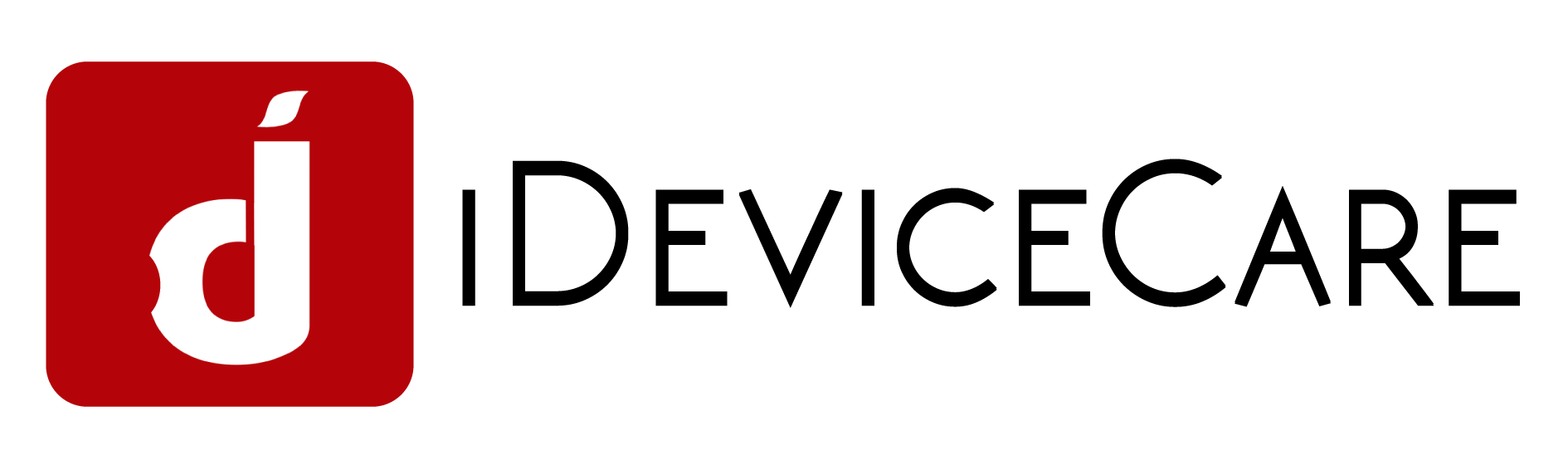
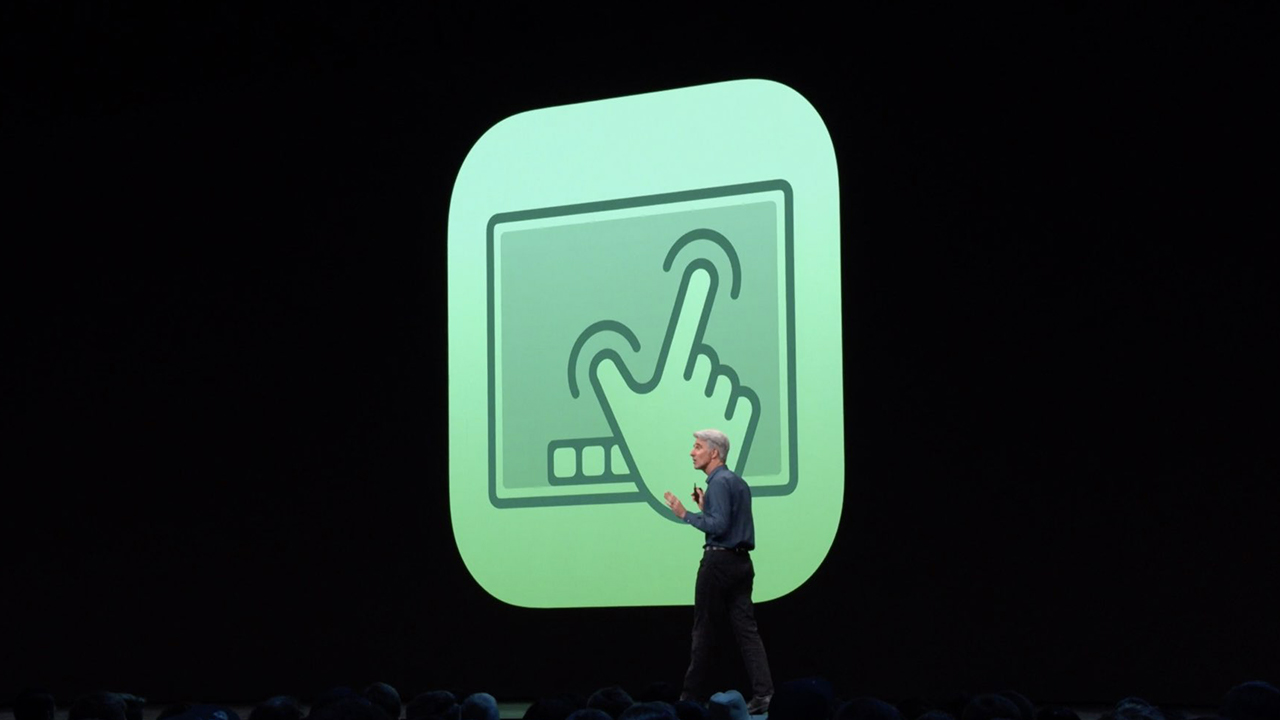


Recent Comments