Before updating, it is recommended that you follow the guidelines below
From the evening of September 16, iOS 14, iPadOS 14 and WatchOS 7 will be officially available for everyone. In recent months, many users, driven by curiosity, have tried the new firmware in beta. If you belong to this category of people, then read this article to understand how to upgrade to the final version of iOS 14 or watchOS 7.
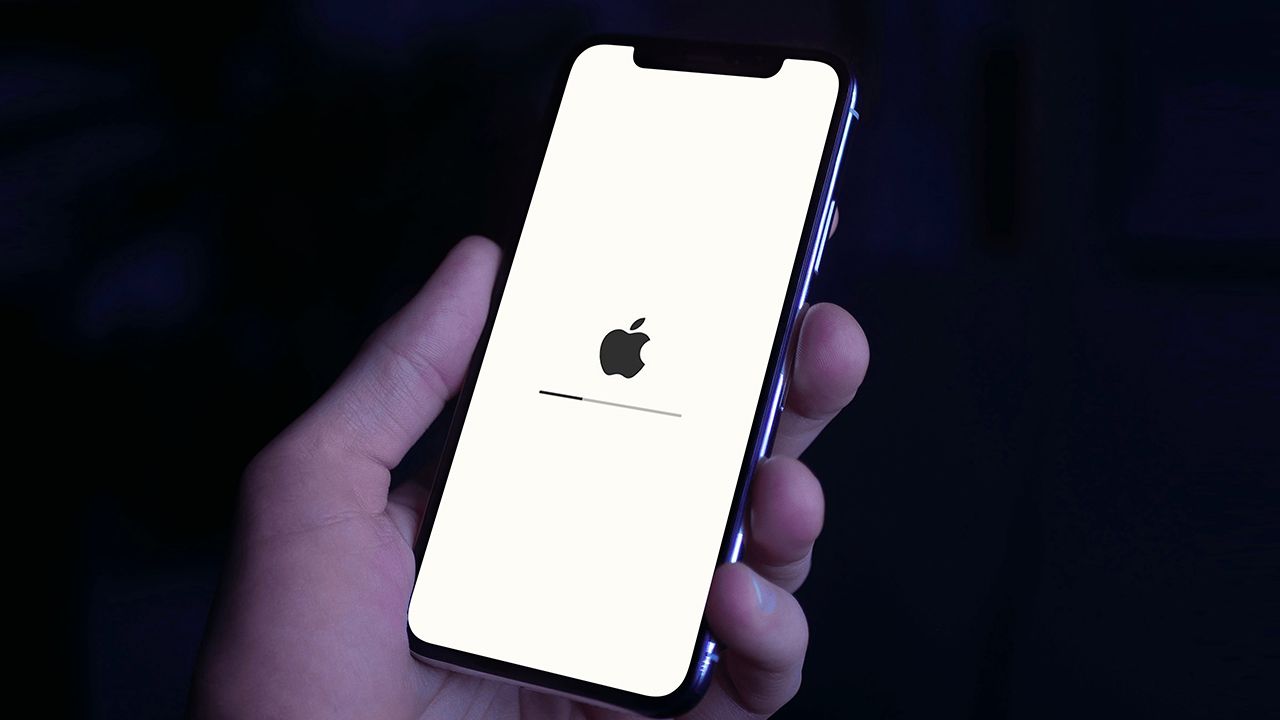
If, on the other hand, you have been more patient and still have iOS 13 and watchOS 6 installed on your devices, then keep reading this article because we provide you with all the tips on how to prepare your devices for updating.
Compatible devices
Let’s start with compatible devices, i.e. those that can receive the update. As for iPhones, the list is made up of all devices using iOS 13, i.e. all iPhones starting from 6S to the latest, including first and second generation SE models. As for the iPads, however, they will be able to update all iPad Pro, iPads from the 5th generation onwards, the iPad Mini from the 4th generation onwards and the iPad Air from the 2nd generation onwards. Finally, as far as smartwatches are concerned, the update is compatible with Apple Watch Series 3 and all those above.
Before updating
We recommend that you take a few minutes to do several things before updating your device.
1. Update the Apps: Open the App Store application, click on your photo at the top right and scroll the page from top to bottom to force a refresh. Any applications to update will appear. Install all app update.
2. Make sure your devices are sufficiently charged: Devices need to be at least 50% charged to install the update and, in the case of the Apple Watch, it is essential that it is also connected to the charging dock.
3. Make sure you have enough free memory space: To update iOS and WatchOS you need at least 4 / 5GB of free memory space so that the device can first download the firmware and then install it. You can check the free space in memory by going to Settings> General> iPhone Space.
If you find that you don’t have enough free space, we recommend that you do some cleaning. a) Try to delete some photos or videos (usually very heavy), perhaps using the free and unlimited online storage of Google Photos or iCloud. b) Delete the apps you don’t use (we all have superfluous apps installed that we never use. You can still re-download them after the update when the system will free up the space needed to download the firmware). c) Delete unnecessary media files within Whatsapp or iMessage conversations. d)Free the cache and reduce the “Other” partition by uninstalling and reinstalling certain applications such as Instagram, Telegram and follow all the other tips outlined in this article.
4. Make a Backup: There are two ways to update. The simplest and fastest is definitely via OTA from Settings> General> Software Update. If you choose this method it is not essential to make a backup. The second system instead is through iTunes / Finder. We will talk about this in more detail in a new dedicated article, but if you choose this system we advise you to start making a backup on your computer.
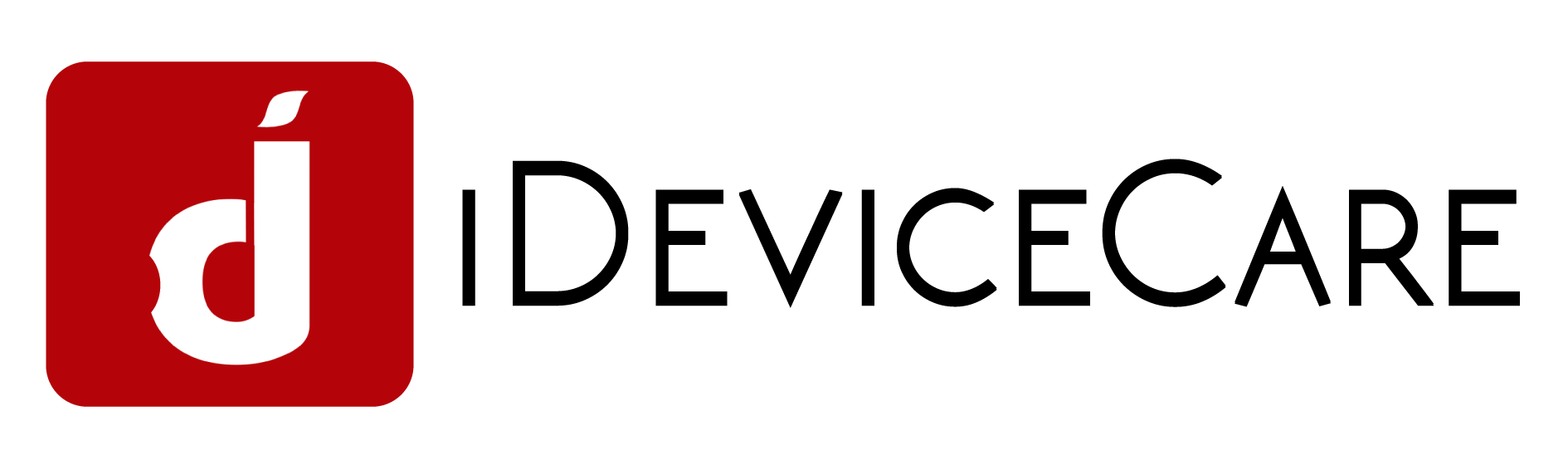
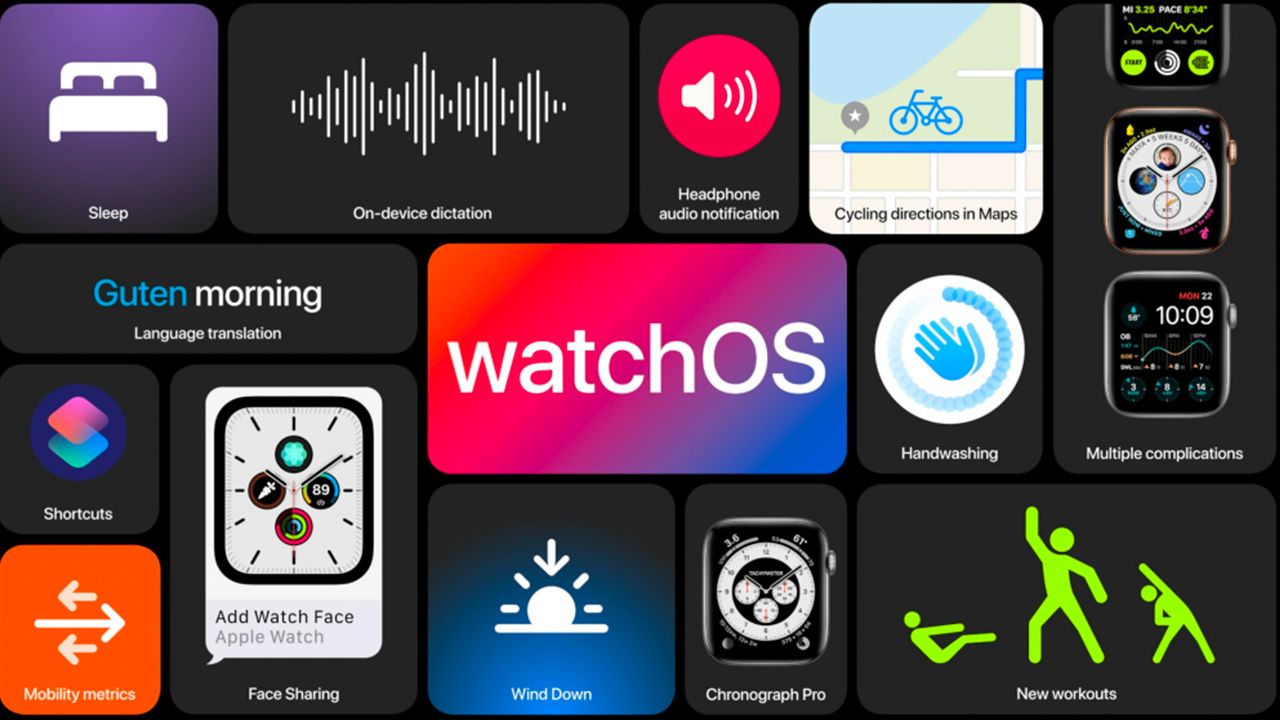

Recent Comments