After a long wait, it is finally possible to migrate chats and all WhatsApp data from Android to iPhone (and vice versa) in a completely official and free way, during the configuration of the new devices. Here we explain how to transfer WhatsApp chats from Android to iOS
We have reached an epochal turning point. Finally, after years of waiting, WhatsApp has formalized the implementation of a function that allows users to transfer all WhatsApp history from Android to iPhone.
The migration function of WhatsApp content from Android to iPhone, for the moment, is only possible for participants in the beta program of WhatsApp on Android, with a progressive release that should end in the coming weeks.
The process takes place via the Switch to iOS application, officially released by Apple in the Google Play Store. This means that the contents can only be transferred during the configuration phase of the iPhone.
Do you know the initial configuration screen of an iPhone? After choosing the language, location and WiFi password, the iPhone will ask you if you want to restore a backup or proceed with a new configuration. Well, right on this screen, there is also the option “Migrate data from Android”. Choose it and configure the data transfer from WhatsApp.
If you are about to abandon Android in favour of a brand new iPhone, you can immediately import your WhatsApp chats during the configuration that follows the first start-up, otherwise, if you want to import them into an iPhone already in use, you will have to restore the Apple device and restart from zero to bring up that configuration screen from which you can import the WhatsApp backup from Android.
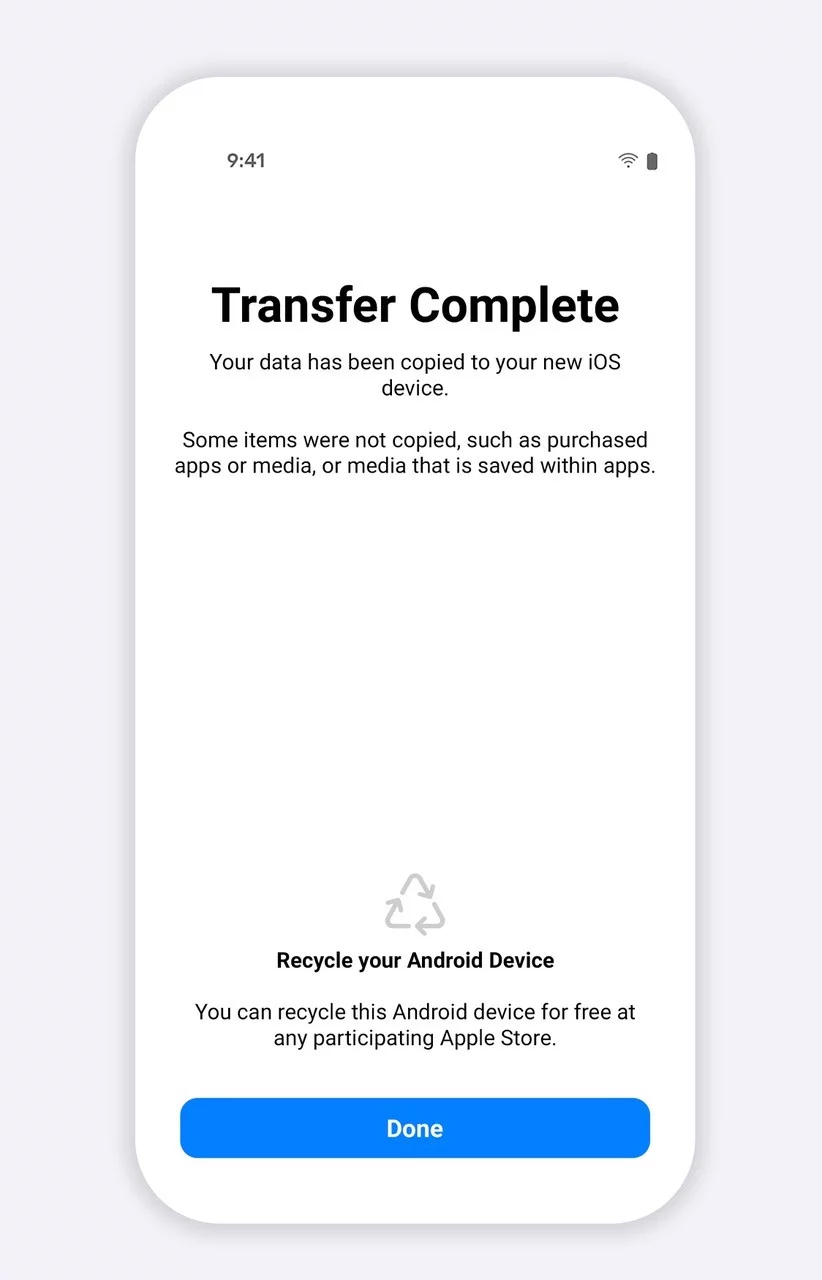
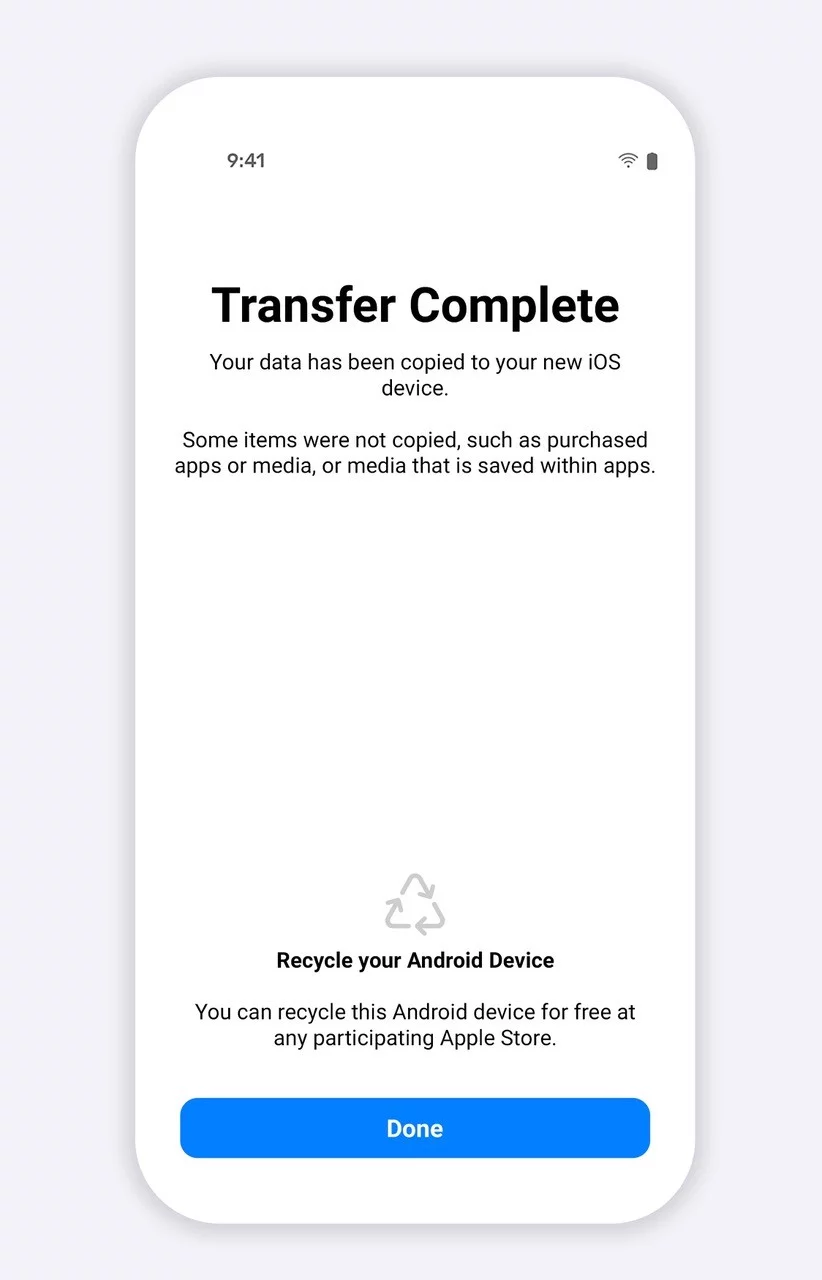
The transfer of chats and media will take place via a Wi-Fi Direct connection, much more secure than the cloud. Mark Zuckerberg commented:
We are adding to WhatsApp the ability to securely switch between phones and transfer chat history, photos, videos and voicemails between Android and iPhone while maintaining end-to-end encryption. This is one of the most requested features. Last year we rolled out this iPhone to Android capability, and now we’ve added Android to iPhone support as well.
How to transfer all WhatsApp chats from Android to iPhone
Switch to iOSFree
- First of all, you need to download the Switch to iOS application on your Android device
- A code will appear on the iPhone that we will have to enter in the Android smartphone. This will pair and authorize the two devices to communicate with each other.
- In the application, we will be able to decide the contents to be transferred to the new iPhone and we can select WhatsApp from the “Transfer data” screen
- We touch “Start” on the Android phone and wait for WhatsApp to prepare the data for export.
- Tap “Next” to return to the “Switch to iOS” app
- Tap “Continue” to start the Android to iPhone transfer.
- When everything is done, complete the iPhone configuration and then download the WhatsApp application from the App Store
- Open WhatsApp and use the same phone number used on the old device.
- Tap “Start” when prompted to allow the import process to complete. Once the configuration is complete you will find WhatsApp with all the conversations you had before.
Both the Android device and the Apple device will need to be connected to the same WiFi network and remain switched on throughout the process.
They will transfer profile pictures, individual chats, group chats, chat history, media files and application settings. It will not transfer the call history or display the name.
Requirements
For this to work, WhatsApp version 2.22.10.70 (or later) for iOS and WhatsApp version 2.22.7.74 (or later) for Android are required.
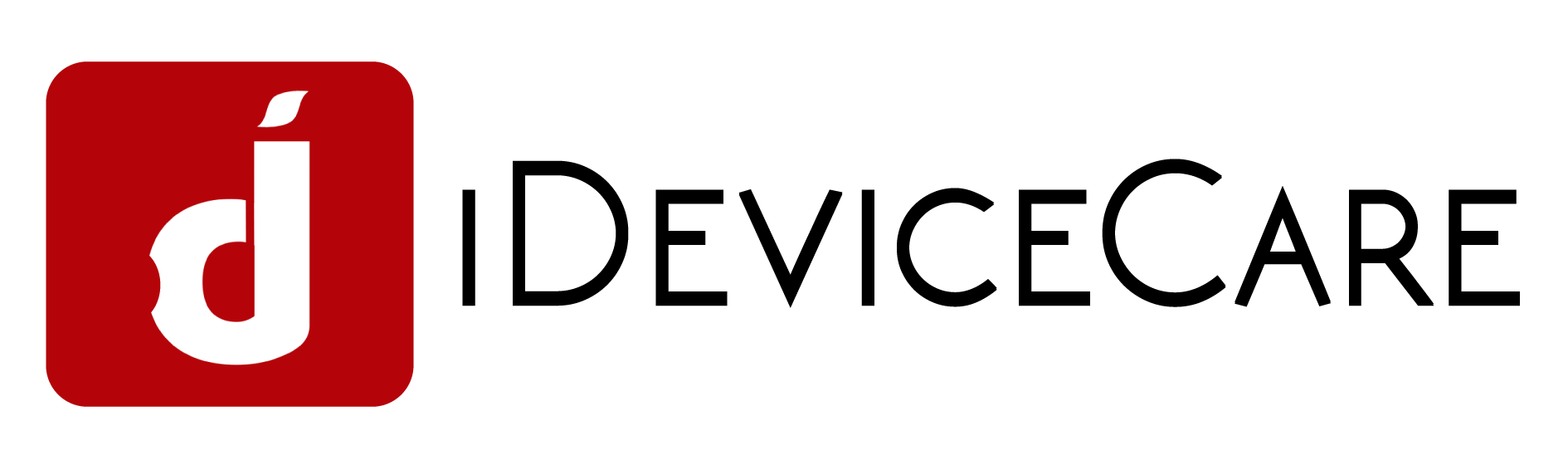
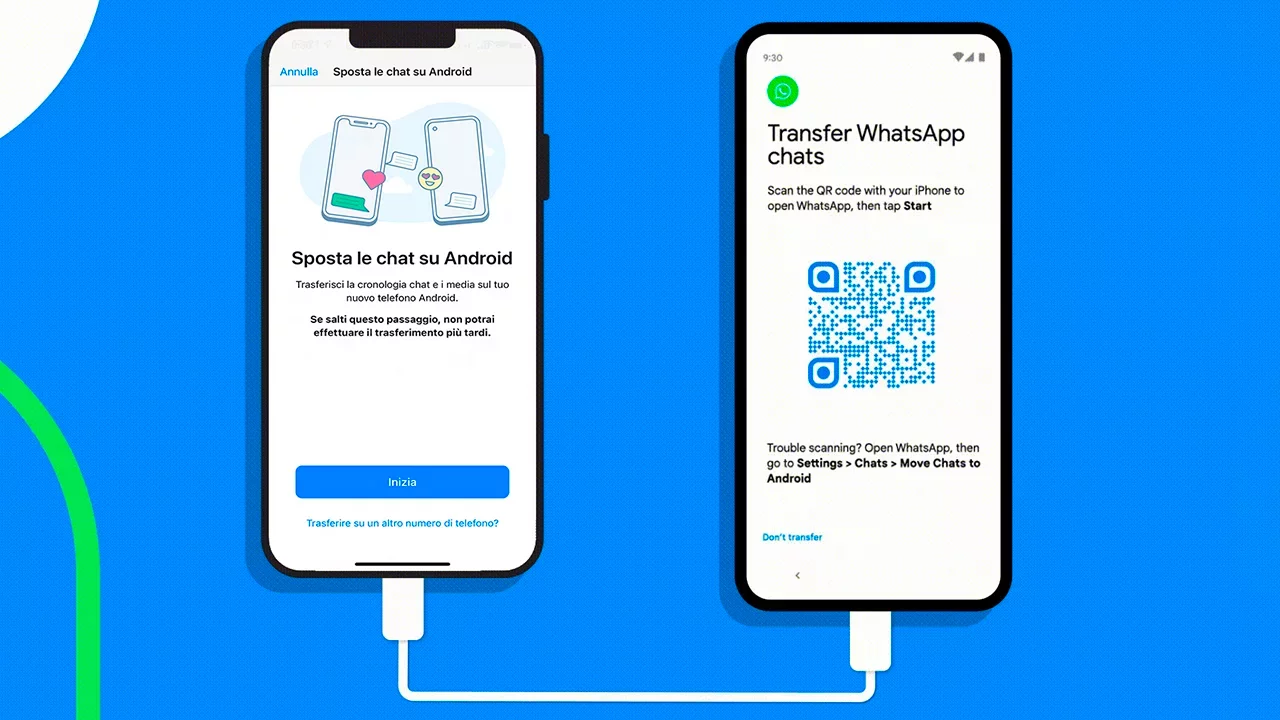

Recent Comments